manual.opvizor
Adding a New VMware vCenter
- Click the opvizer icon > Dashboards > Home
- From the First Steps dashboard, click Jump to Admin Page.
- The Overview Page appears.
- Click Infrastructure > VMware.
- The VMware screen appears.
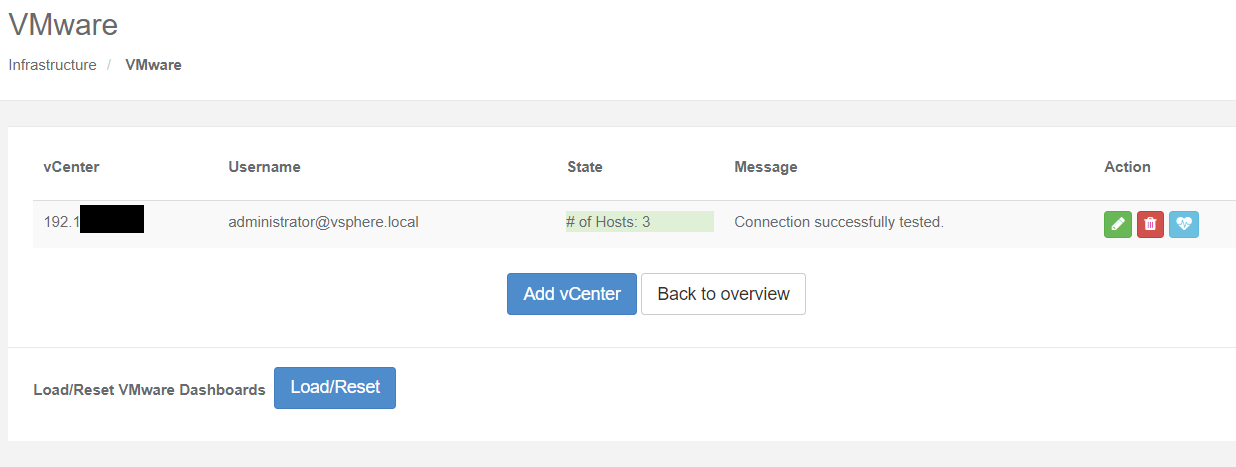
- Click Add new vCenter button.
The Add vCenter window appears.
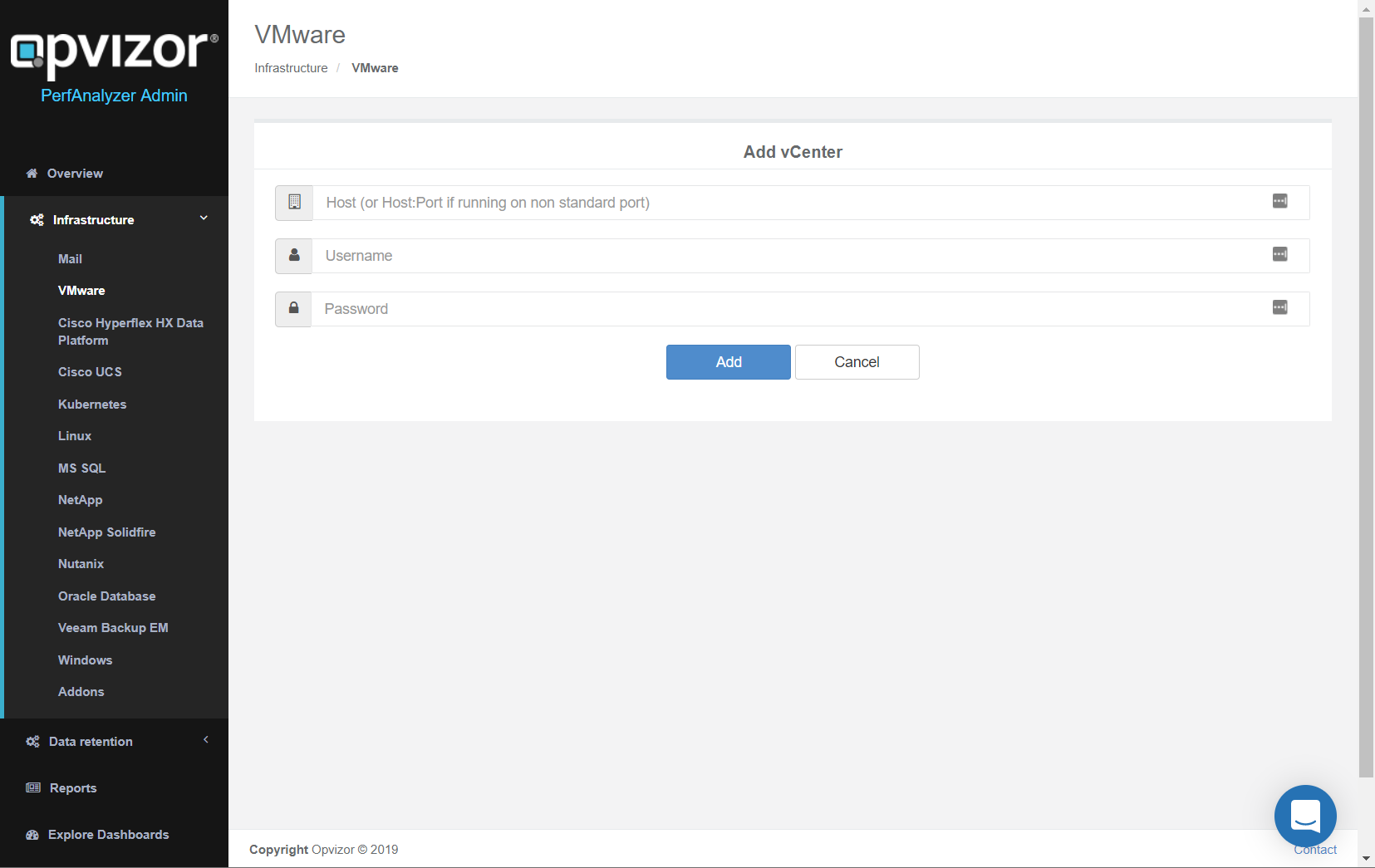
- Enter the:
- Host IP address
- Host username and password
- Click Add button.
The new VMware vCenter is added - Btw. we detect VMware vSAN automatically if available.