manual.opvizor
Editing a vCenter
- Click the opvizer icon > Dashboards > Home
- From the First Steps dashboard, click Jump to Admin Page.
- The Overview Page appears.
- Click Infrastructure > VMware.
- The VMware screen appears.
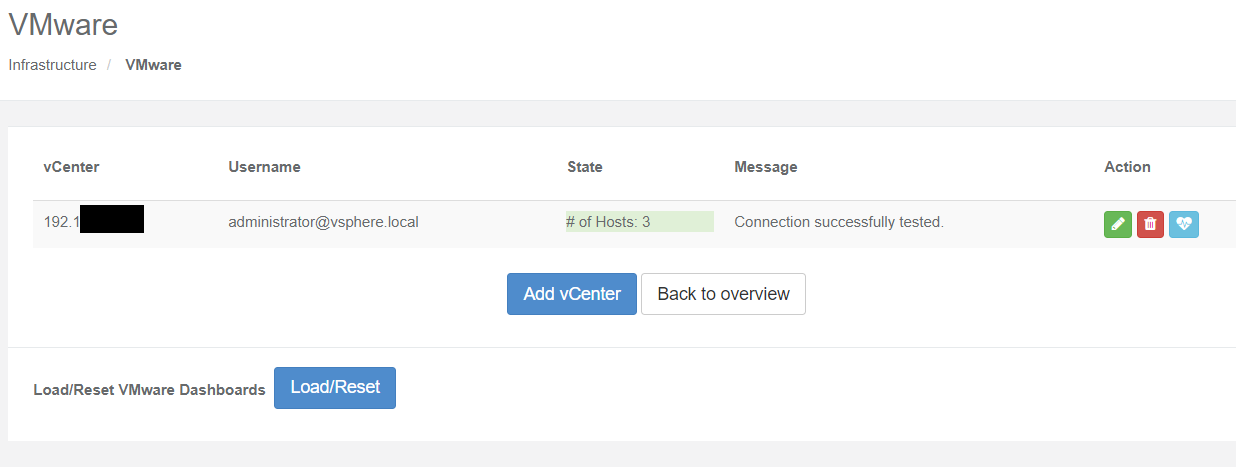
- Click the green Action button
 Edit button.
Edit button.
The vCenterEdit window appears.
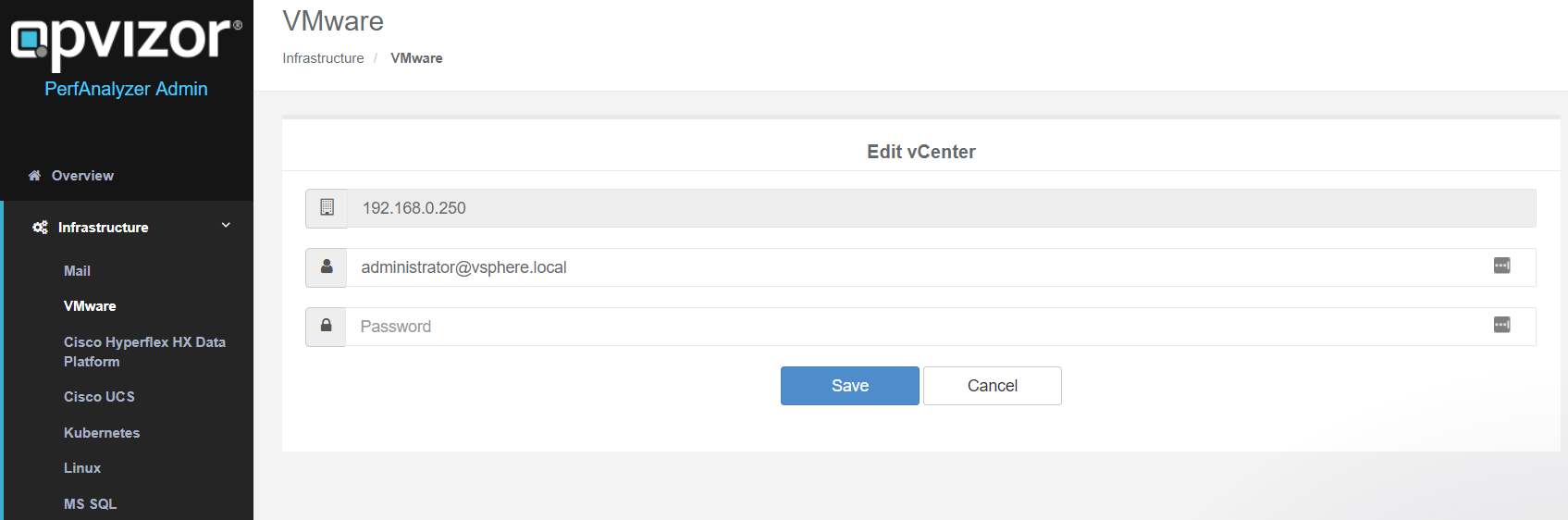
- Edit the:
- Host IP address
- Host username and password
- Click the Save button.
The vCentre is changed.