manual.opvizor
Export and Import Dashboards
Performance Analyzer Dashboards are easily exported and imported
Exporting a dashboard
Dashboards export in the JSON format, and contain everything you need (layout, variables, styles, data sources, queries, etc) to import the dashboard at a later time.
- The export feature is accessed from the share menu. Click
Export.
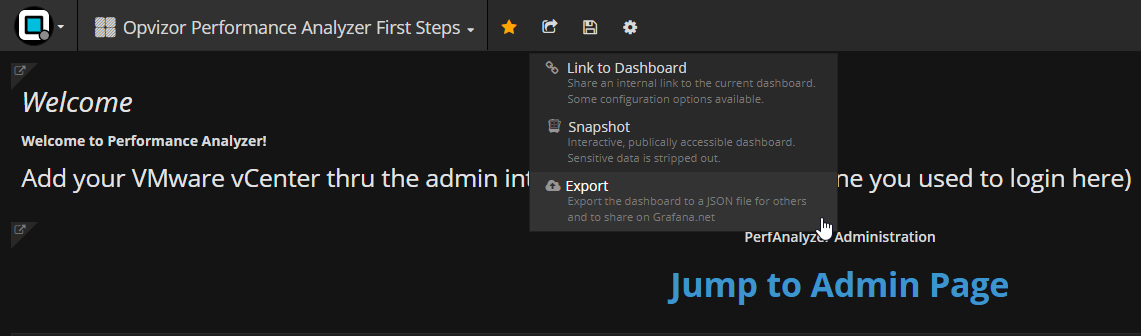
- Click the Save to File button or View JSON button.
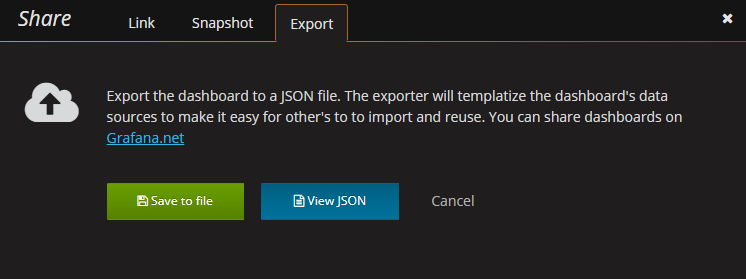
- Save to your desired location.
Making a dashboard portable
If you want to export a dashboard for others to use then it could be a good idea to add template variables for things like a metric prefix (use constant variable) and server name.
A template variable of the type Constant will automatically be hidden
in the dashboard, and will also be added as an required input when the
dashboard is imported.
Importing a dashboard
To import a dashboard,
- Click the current dashboard view in the top menu.
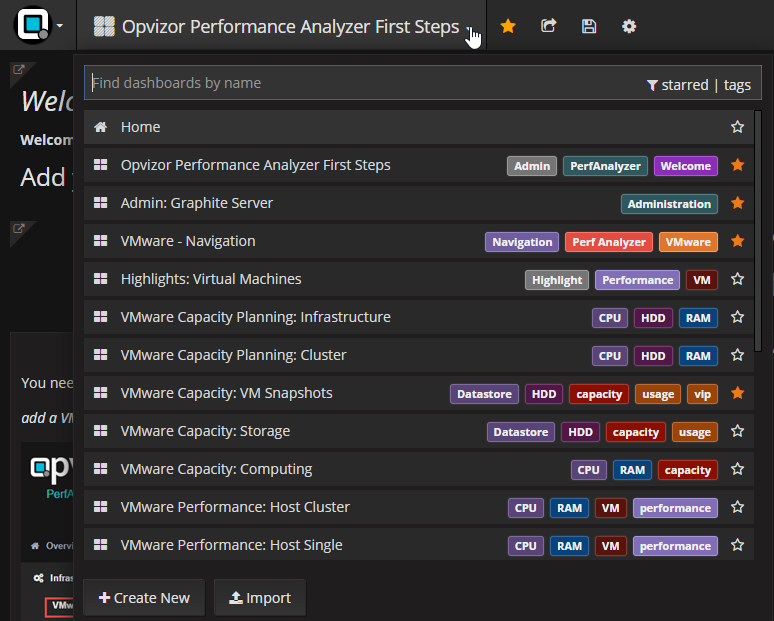
- Click the Import button. The Import Dashboard dialog
opens.
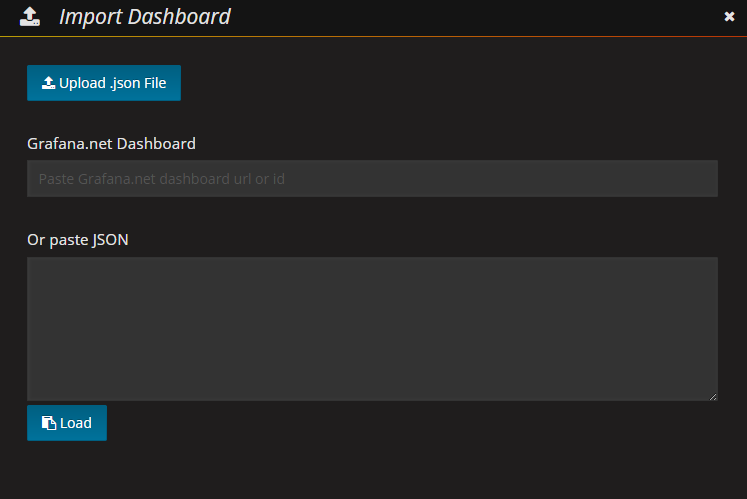
- You can:
- Upload a JSON file by clicking the Upload .json File button.
- Provide a Grafana.net dashboard url or id.
- Paste the JSON text into the text box and click Load.