manual.opvizor
Playlists
A playlist rotates through a pre-selected list of Dashboards. A Playlist is a great way to build situational awareness, or show your metrics to your team or visitors.
The following dashboards a good mix in my case as I want to see the common vital signs of my hosts and vms as well as the application itself:
- Highlights: Virtual Machines

- VMware vSphere Health Status
- VMware Performance: VM Cluster
- SQL Server Monitoring

To create a playlist:
-
Click the opvizer icon > Dashboards > Playlist.
The playlists dialog appears.
**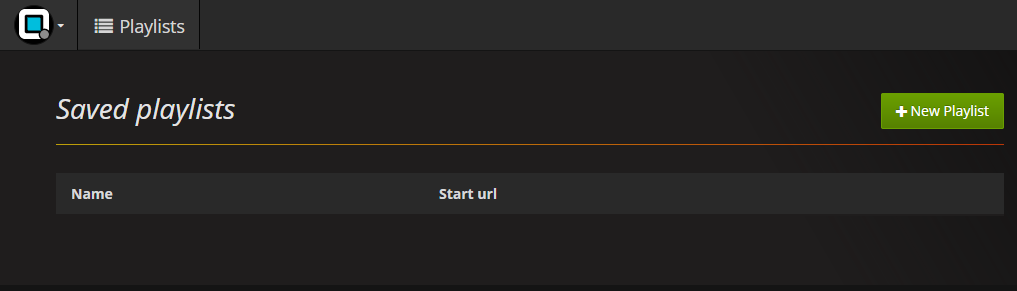
** -
Click the green + New Playlist button.
The New Playlist dialog appears.
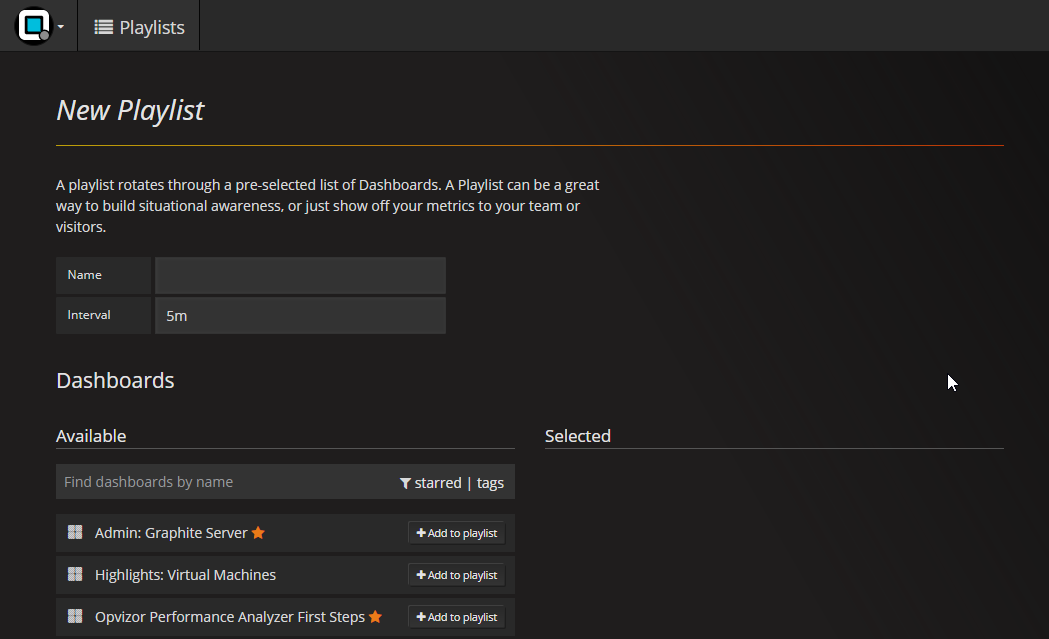
-
In the Name field, add a name
-
In the Interval field, change the interval if desired. The default is 5 minutes (5m). Use s for seconds, m for minutes, h for hours. No space between the number and unit).
-
Add a dashboard by click the +Add to playlist button to the right of each dashboard name.
-
Repeat for as many as you want.
-
Scroll to the bottom of the dialog and click the green Create New Playlist button.
The Saved Playlist screen appears.
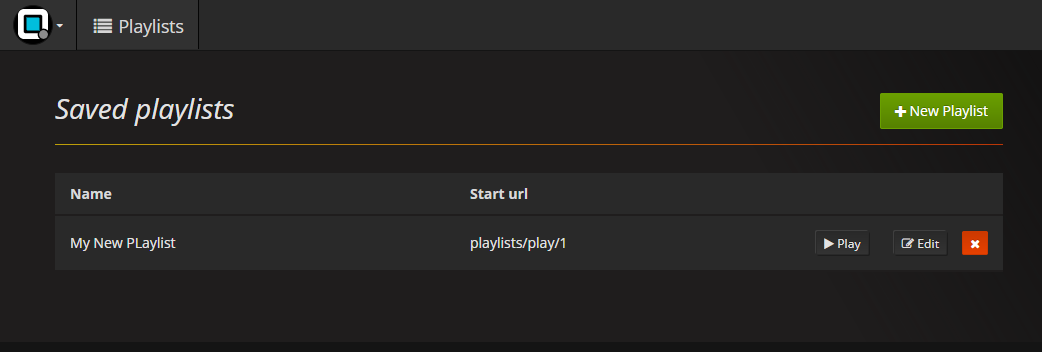
-
Click > Play to play the playlist.
-
After saving the playlist, you can either use the Start url or the Play button to start the rotation through the selected dashboards. Don’t forget to bookmark the link!

While the playlist is active, you can see the control buttons next to the dashboard name. Go Back, Skip the current dashboard or pause the dashboard rotation.
Video – how to create a daily routing playlist using Performance Analyzer
Opvizor Performance Analyzer – Use Playlists to optimize your daily routine from opvizor on Vimeo.
You can also edit or delete the playlist by clicking the buttons
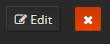 on the right of the screen.
on the right of the screen.